REVO & warpx team @ ELC Prague

REVO and the warpx team will be at ELC showing off the open-source, open-hardware warp platform. Contact us for a meetup! #lfelc #ELC2017. The show is from Oct 23rd to 25th in Prague so come say hello! For more info about the show visit the Linux Foundation site. For more info about warp, visit the […]
REVO & warpx.io Team ELC Portland 2017

The warpx.io team will be at ELC showing off our ultra low power i.mx6sl platform. Contact us for a meetup in Portland! #lfelc #ELC2017 For more info about Warp, visit the community site: http://warpx.io
Powering Warp from USB
Warp CAN be powered by USB and the battery is not required! However… not all USB ports are made equal, and some USB ports just can’t supply enough power for Warp during certain operations. We’ve seen this issue come up with USB 2.0 ports in particular. The max limit of USB 2.0 is typically around […]
Come learn about WaRP @ Wearables TechCon 2016

REVO and Kynetics will be presenting at Wearables TechCon 2016! We’ll be showing off some cool capabilities of the WaRP platform and talking about how to develop a project using a platform like ours. We’ve also been busy building up some stock of WaRP boards ourselves and are planning to have them available at the […]
WaRP Talk @ JavaOne 2015
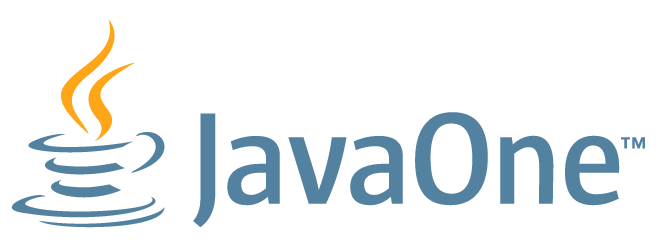
Hi everyone, Aaron and Nicola will be talking about running Java on the WaRP at JavaOne 2015. The session is: CON10282 – “Deploy Small IoT Embedded SOC Devices and a Back-End Platform with Java, Using WaRP” and will be on Wed 10/28/2015 @ 11:30AM Hilton Continental Ballroom 7/8/9. We’re going to be talking about how […]
Quick Guidelines for Warp Daughterboard Design
We just posted the Daughterboard Design “Quicksheet”. This describes all the interfaces available from the WaRP Mainboard and should help in designing/developing custom daughterboards. Let us know if you have any questions, and we’ll be updating this document in the future with more details so keep checking back! Head over to the Warp->Downloads section or […]
Setting up an Android build environment for WaRP
Building Android for the first time can be an aggravating and time consuming process. Following these step-by-step instructions should result in a working build environment and a successful Android build with all the images that are needed to run Android on WaRP, including the bootloader, kernel and Android system and recovery partition. This guide was written […]
A Look at Sensor Hub JSON Messaging on WaRP
For WaRP we wanted a simple communication protocol for talking to hardware. Something that would be easy for software developers to use and interact with. Our first requirement was that the messages be human readable for development purposes to avoid trying to decode bit-streams and packets. The second requirement was to allow for variable payloads […]
Troubleshooting WaRP Button Issues
There are a variety of reasons why the push buttons on the WaRP may not be behaving as intended. This guide will help determine if the cause is due to configuration, firmware, software or a hardware issue. First, from a serial console adb shell, check that /dev/ttymxc2 is configured correctly: [code lang=”shell”] root@warp:/ # stty […]
WaRP recognized as CES Innovation Award Honoree

WaRP got a nice spot light at CES this year being awarded a CES Innovation Awards! More over at the Freescale site.